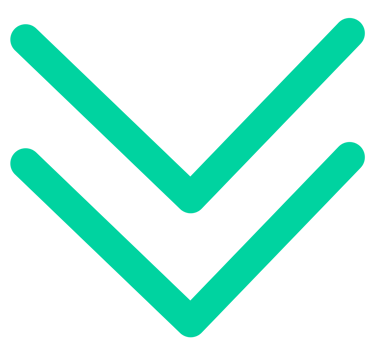How to Use MYKOKU Academy?
MYKOKU Official
Sign Up As Academy
1. Click mykoku.mykokurikulum.com go to Academy Landing Page
2. Then tap on Academy Option
3. Select Sign Up as Academy to register a new account
4. Key in your Emai & Click Get OTP
5. Follow the process to complete Registration
6. Go to User Setting & Complete your profile
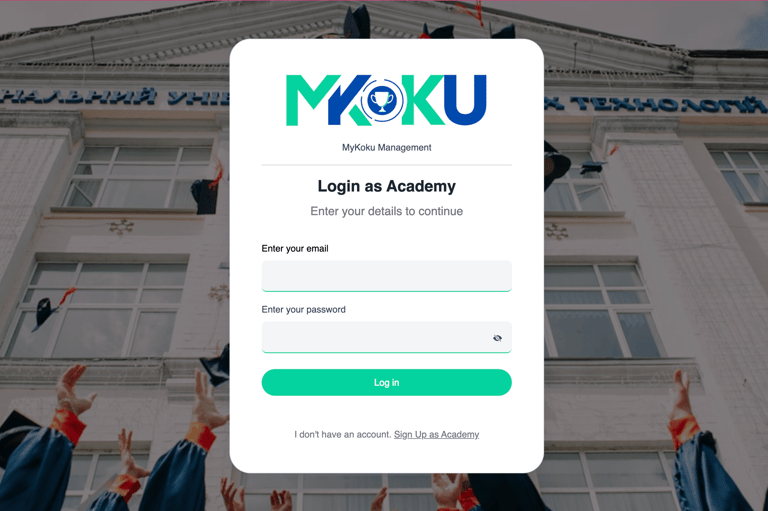
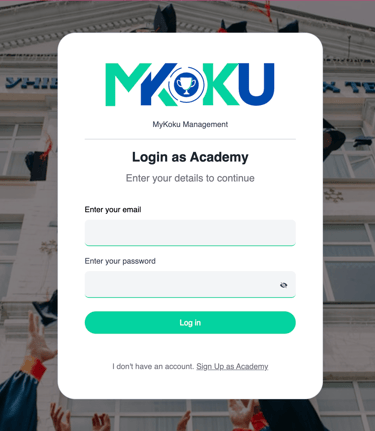
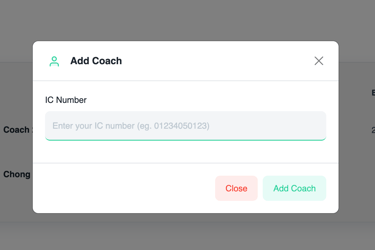
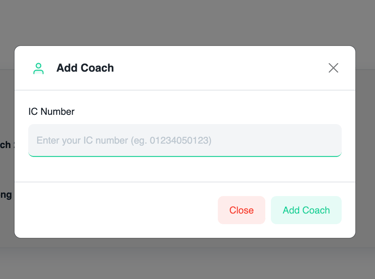
Add your Coach
1. Tap on the sidebar to go to the Coach Page
2. Tap on Add Coach
3. Fill in Coach IC Number
4. Click Add Coach Assign seccess into your academy
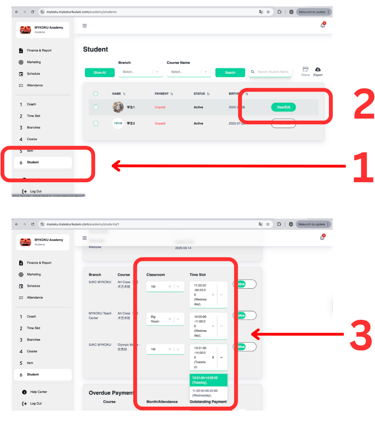

Change Student
Time slot & Classroom
1. Tap on the sidebar to go to the Student Page
2. Tap on the student View/Edit
3. Scroll down and click the dropdown to change
Publish 3 HOT Courses
1. Go to your Coach Web Profile, fill in the Bio
2. Go to your Academy Web, tap on the sidebar Branch
4. Turn on Publicly Visible
5. Upload your Cover Photo
6. Team on Coach Team
7. Upload your Academy Environment/Classroom Photo
8. Tick 3 of the Courses you want to publish
9. Select your course Category
10. Remember, Save Change your page
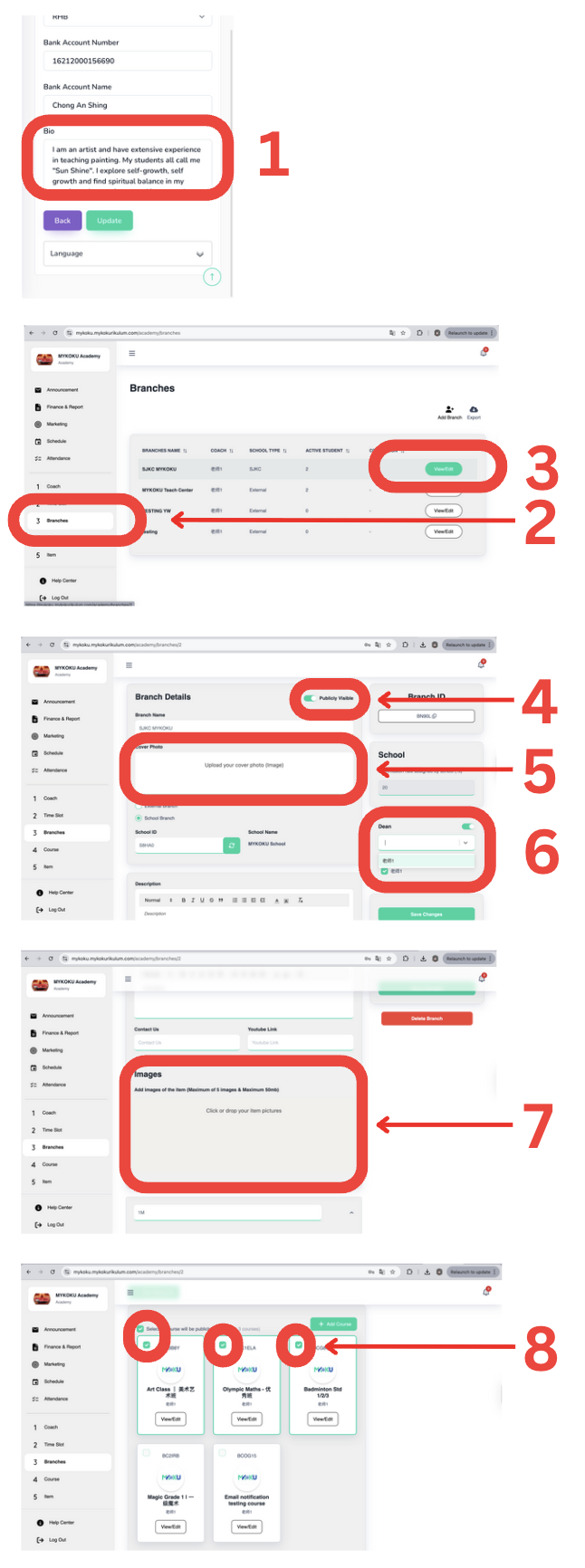
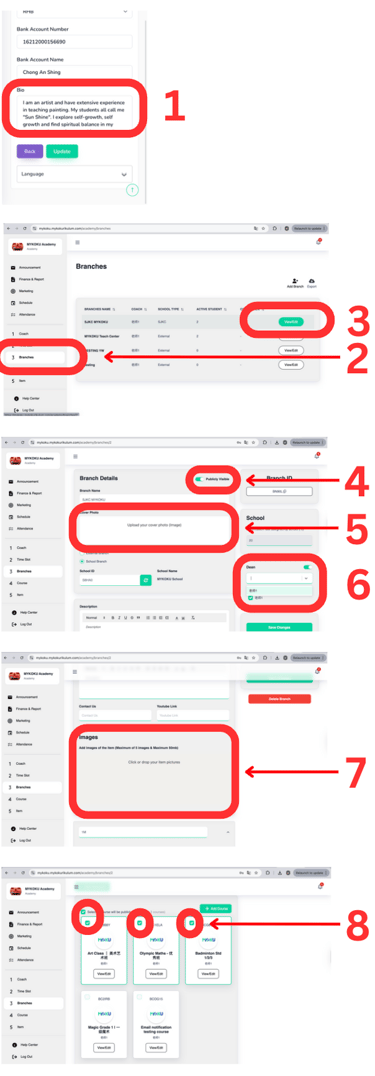
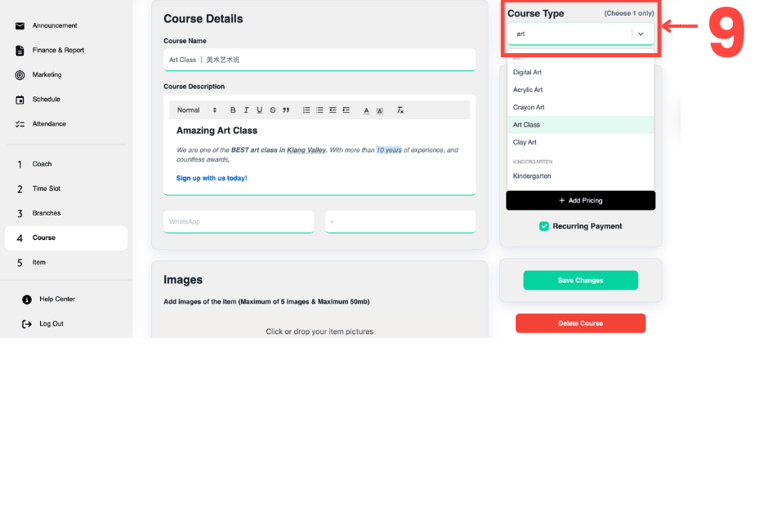
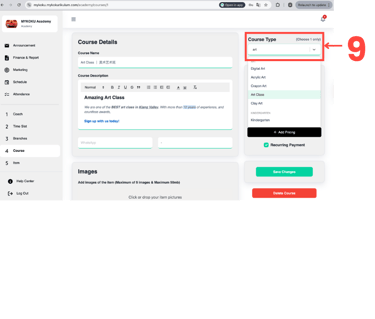
Waive amount for a Student
1. Go to your 6. Student Page
2. Select the student's Branch
3. Select the student's Course
4. Tap on Search
5. Tick the Student
6. Click the Waive button
7. Select the package for the next parent's payment and enter the amount to be deducted.
8. If there is a mistake, please click the right corner "undo" within 15 seconds (otherwise the waived amount can not be canceled).
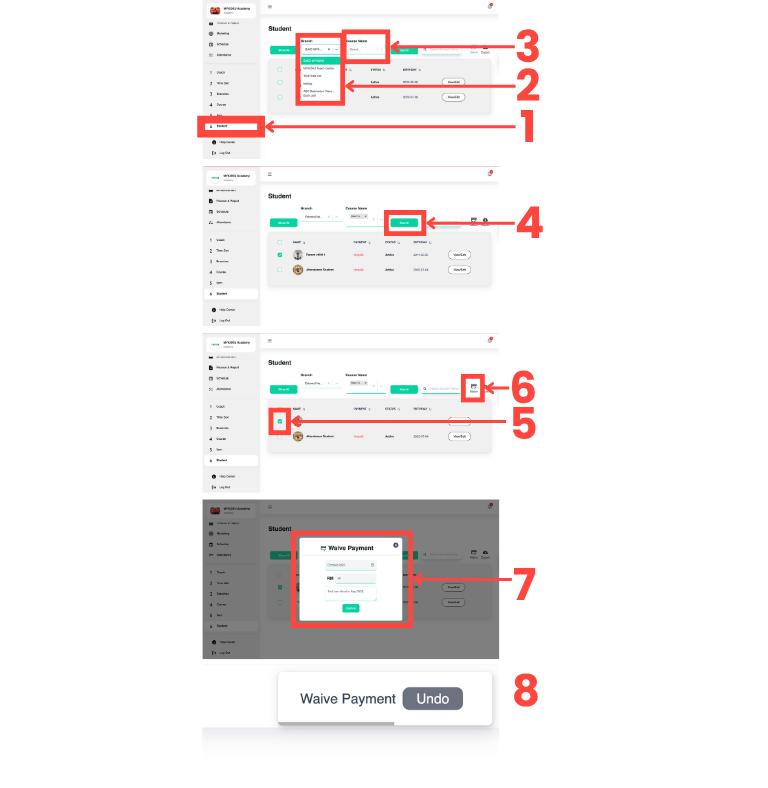
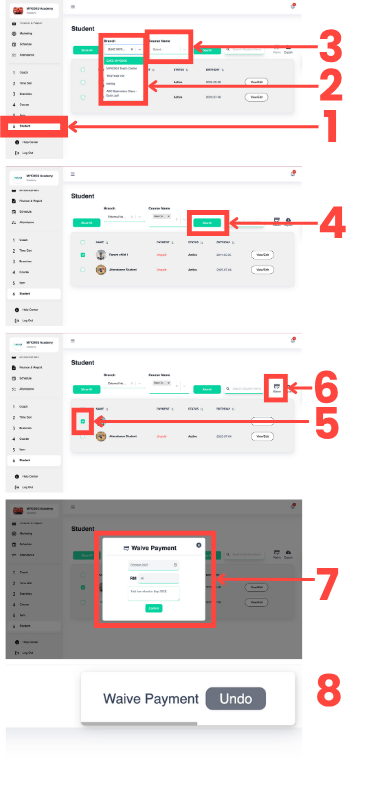
Delete Overdue for a Student
1. Go to your 6. Student Page
2. Select the Student Name
3. Tap on View/Edit
4. Slow down and click the X to delete the overdue
5. If there is a mistake, please click the right corner "undo" within 15 seconds (otherwise the waived amount can not be canceled).
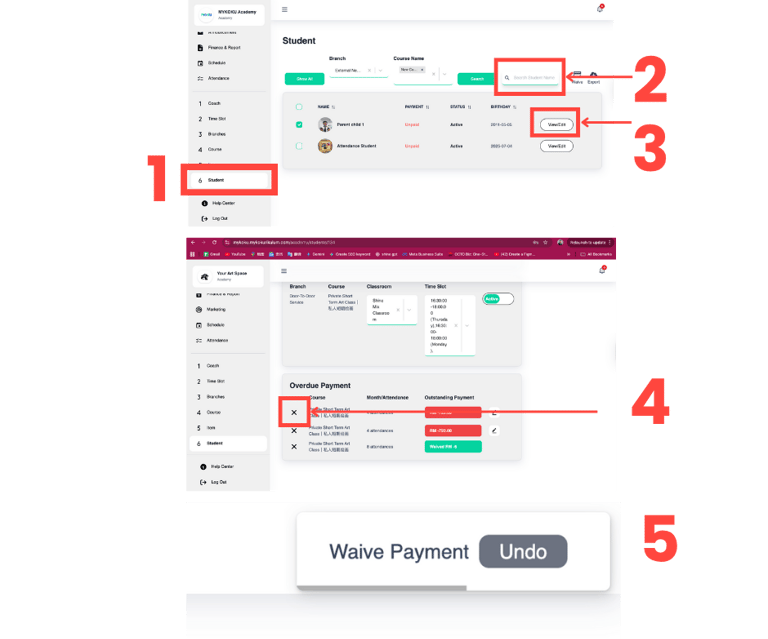
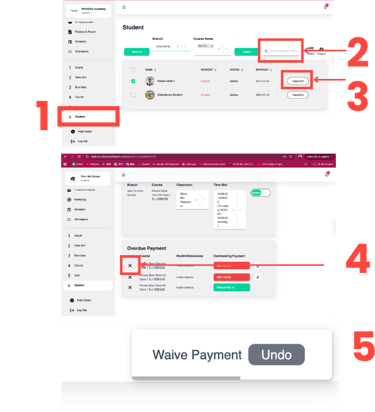
Replacement
1. Tap on the sidebar to go to the Attendance
2. Select the "Branch & Course & Period" you want to view
3. Click red " 0 " to replace class (click the blue "R" to cancel replacement)
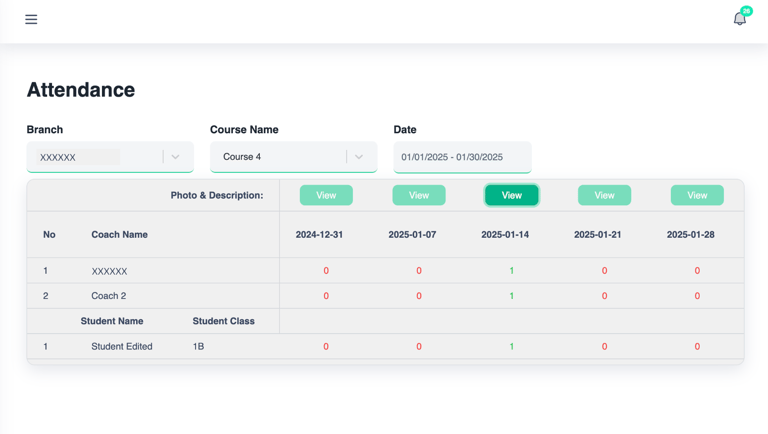
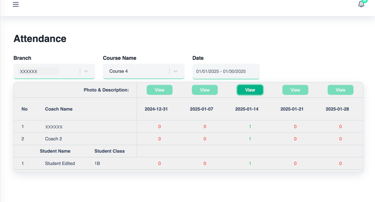
View Attendance History
1. Tap on the sidebar to go to the Attendance
2. Select the "Branch & Course & Period" you want to view
3. Click the green View button to view the class image & description.
Green " 1 " = Attended
Red " 0 " = Absent
Blue " R " = replaced
Add to home screen MYKOKU Academy
1. Click the 「More」icon (three dots) in the top right corner.
2. Tap on 「Cast, save and share」
3. And select「Install page as an app」in the drop-down
4. Click 「Install」to complete and use MYKOKU from your home screen
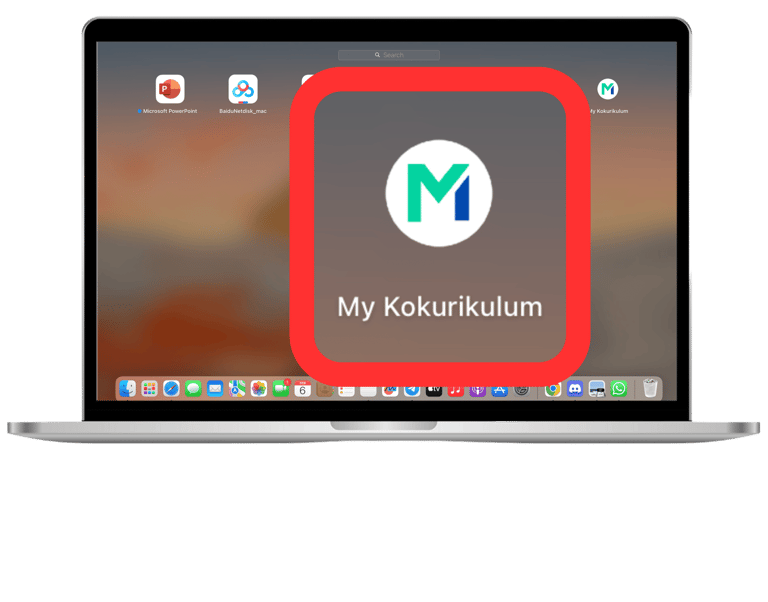
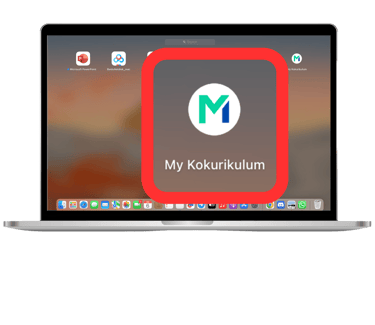
Cancel Class in MYKOKU Academy Calendar
1. Tap on the sidebar to go to the Schedule
2. Confirm the Course Information for the day (within 7 days)
3. Click Active button to cancel
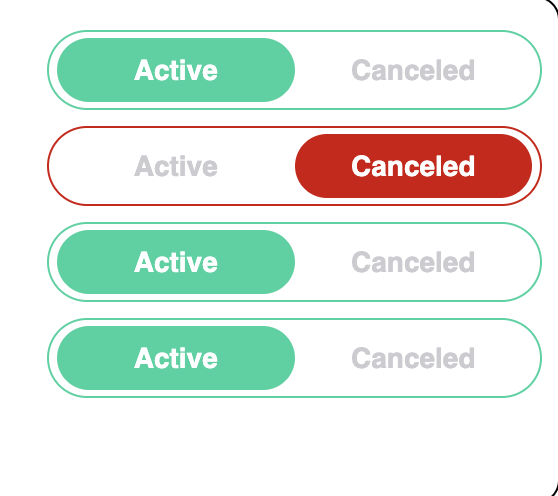
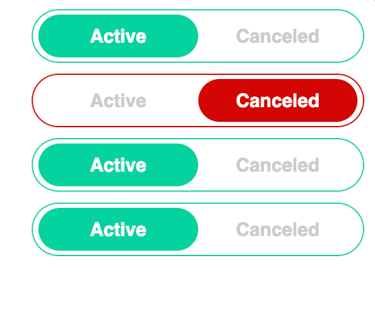
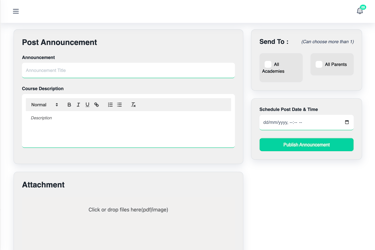

Post Annountment in MYKOKU Academy
1. Tap on the sidebar to go to the Announcement Page
2. Tap on Add Announcement
3. Fill in Announcement Details & Select Recipients & Post Date
4. Click Publish Announcement to all recipient.
Download Finance Report in MYKOKU Aacademy
1. Tap on the sidebar to go to the Finance Page
2. Select the report day on Finance & Report
3. Click the Download button
4. Open the Finance Report file on your computer
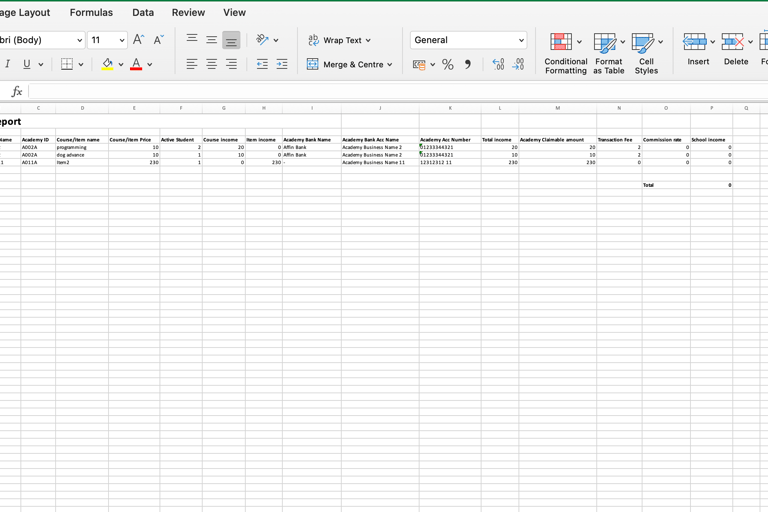
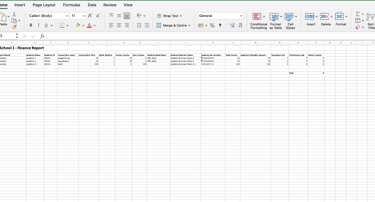
Add Event on Academy Calendar
1. Tap on the sidebar to go to the Schedule Page
2. Tap on Add Event
3. Fill in Event Detail
4. Click Publish Event announced to Participants
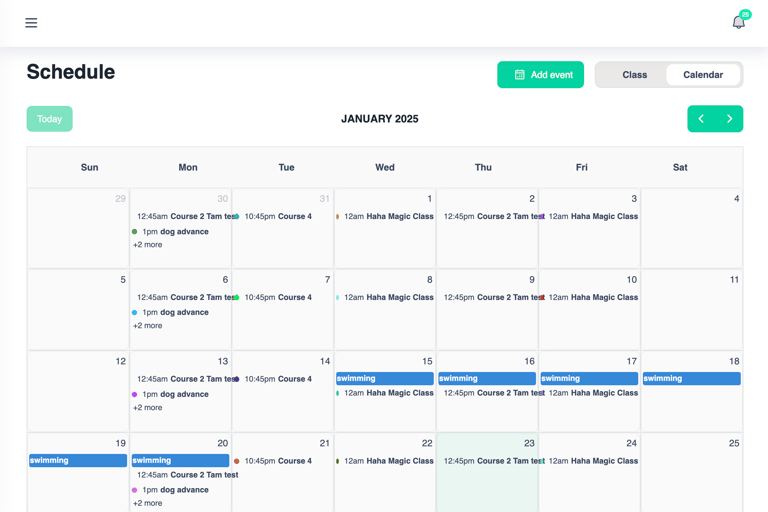
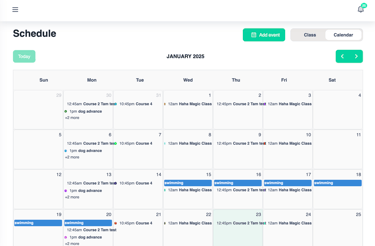
MYKOKU
Let us handle the paperwork,
you can focus on students.
Support
Contact
+6011-3777 1413
© 2025. All rights reserved.